Set WaitToKillServiceTimeout before Shut Down in Registry Editor
1. Press the Windows + R keys to open the Run dialog, type regedit, and click/tap on OK.
2. In regedit, go to: (See screenshot below)HKEY_LOCAL_MACHINE\SYSTEM\CurrentControlSet\Control
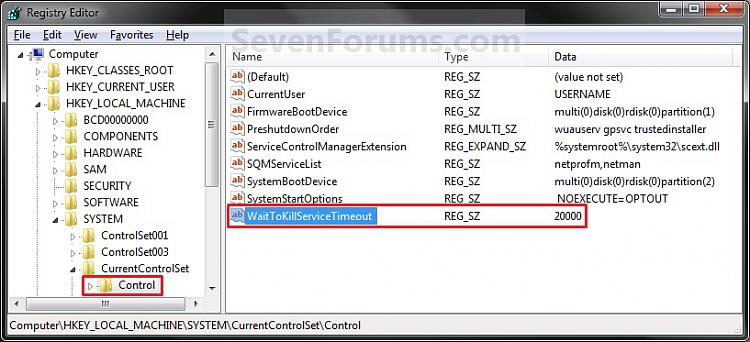
3. In the right pane, right click on WaitToKillServiceTimeout, and click on Modify. (See screenshot above)
4. Type in a number between 2000-20000 (2-20 seconds), and click on OK. (See screenshot below)
NOTE: The default time is 12000 (Windows 7) or 5000 (Windows 8). I use 2000 (2 seconds) and have not had any problems. Your experience may vary.5. If you like, you may also wish to change the HungAppTimeout, WaitToKillAppTimeout, and AutoEndTasks values to what you want.
6. When finished, you can close Registry Editor if you like.
NOTE: If you have problems with programs from your computer shutting down to quickly, then repeat the above steps and increase the WaitToKillServiceTimeout time (step 5) a bit.
Enjoy...!!!
