Thursday, June 18, 2015
Wednesday, June 3, 2015
5 Tools to Plan and Post Social Media Content
Posted by Amit Kumar Biswas with 1 comment | in 10 Tools to Plan and Post Social Media Content, 5 Tools to Plan and Post Social Media Content, facebook, gmail, google+, instagram, linkedIn, twitter
FREE TOOLS:
1. Excel and Google Docs
a) Free Editorial Calender Template
b) The Marketing game changer kit (Template)
c) PDF from colourvale (Printable Templates)
2. HootSuite
3. Coschedule
4. Trello
Paid TOOLS:
1. Divvy
2. CoSchedule
3. GatherContent
FREE TOOLS:
1. Excel and Google Docs: 5 Essential Spreadsheets for Social Media Analytics are:
(i) Fetch Twitter Search Results
(ii) Count Facebook Likes and Shares
(iii) Compare Facebook Pages
(iv) Monitor Social Media Reputation
(v) Extract and Archive Your Followers
SAMPLE:
1. Excel and Google Docs
a) Free Editorial Calender Template
b) The Marketing game changer kit (Template)
c) PDF from colourvale (Printable Templates)
2. HootSuite
3. Coschedule
4. Trello
Paid TOOLS:
1. Divvy
2. CoSchedule
3. GatherContent
FREE TOOLS:
1. Excel and Google Docs: 5 Essential Spreadsheets for Social Media Analytics are:
(i) Fetch Twitter Search Results
(ii) Count Facebook Likes and Shares
(iii) Compare Facebook Pages
(iv) Monitor Social Media Reputation
(v) Extract and Archive Your Followers
SAMPLE:
6 Social Media Templates to Save You Hours of Work:
1) Social Media Strategy Template
2) Social Media Audit Template
3) Editorial Calendar Template
4) Social Media Content Calendar
5) Bulk Upload Template
6) Social Profile Image Sizes
Why Should You Use Social Media Templates:
♦♦♦The social media strategy template teaches you how to:
♦Clarify your business’ social media goals
♦Audit your current social media status
♦Create or improve your social media profiles
♦Develop your content strategy
♦Use analytics to track progress and adjust your strategy as needed
♦♦♦The template is comprised of six steps that will take you through your audit from start to finish:
♦Creating a spreadsheet of your social profiles
♦Finding other accounts that may be representing you or your brand
♦Creating a mission statement for each profile
♦Ensuring accounts are on brand
♦Centralizing ownership of passwords
♦Creating a process for how new channels will be established moving forward
♦♦♦Your editorial calendar should include simple information about each of these projects:
♦Title or description of the content
♦Links to supporting documents, like content briefs
♦Author or writer
♦Deadline
♦Channels you will promote it on
♦♦♦For using HootSuite for Bulk Email sending you need to create a .csv file of all the social messages you’d like to upload, placed in a specific format:
♦Column 1: Date and time. The accepted DATE format is: mm/dd/yyyy hh:mm or dd/mm/yyyy hh:mm. Be sure to identify which format you are using when uploading your file. Times must be set in the future (at least 10 minutes from upload time) and should end in either a 5 or a 0, i.e. 10:45 or 10:50.
♦Column 2: Your message. For Twitter there is a limit of 140 characters, including the URL (which reserves at most 23 characters)
♦Column 3: URL (optional): The full URL you want to include in your message
♦♦♦Use Optimal Templates for the cover image for:
♦ Facebook
♦ Twitter
♦ LinkedIn Profiles
♦ LinkedIn Company Pages
♦ Google+
♦ Instagram
Thursday, May 28, 2015
PSU (Power Supply Unit) Circuit Board Diagram and Repair Guide
Posted by Amit Kumar Biswas with 2 comments | in ATX Power Supply, Power Supply Unit, PSU, PSU Repair
Stylish Comment Box for Blogger (Beautiful Comment Box)
Posted by Amit Kumar Biswas with 54 comments | in Beautiful Comment Box, blogger, blogger usa, comment box html java code, how to add comment box, Stylish Comment Box for Blogger
I will share with you today 4 different types of Beautiful comment box widget. Hopefully you will love these widgets.
Go to Layout >> Add a widget >>> HTML/JAVA Script >>>> Paste one of this codes and press Save. And you are done...!!!
Widget 1:
Go to Layout >> Add a widget >>> HTML/JAVA Script >>>> Paste one of this codes and press Save. And you are done...!!!
Widget 1:
<style type=”text/css”>
ul.bh_recent_comments {
list-style: none;
margin: 0;
padding: 0;
}
.bh_recent_comments li {
background: none!important;
margin: 5px!important;
padding: 5px!important;
display: block;
clear: both;
overflow: hidden;
list-style: none;
}
.bh_recent_comments li .avatarImage {
padding: 3px;
background: #fefefe;
-webkit-box-shadow: 0 1px 1px #ccc;
-moz-box-shadow: 0 1px 1px #ccc;
box-shadow: 0 1px 1px #ccc;
float: left;
margin: 0 6px 0 0;
position: relative;
overflow: hidden;
}
.avatarRound {
-webkit-border-radius: 100px;
-moz-border-radius: 100px;
border-radius: 100px;
}
.bh_recent_comments li img {
padding: 0;
position: relative;
overflow: hidden;
display: block;
}
.bh_recent_comments li span {
margin-top: 3px;
color: #666;
display: block;
font-size: 12px;
line-height: 1.4;
}
.bh_recent_comments li {
-webkit-transition: .5s;
-moz-transition: .5s;
-ms-transition: .5s;
-o-transition: .5s;
transition: .5s;
}
.bh_recent_comments li:hover {
background: #FD7474 !important;
border-radius: 100%;
}
.bh_recent_comments li {
-webkit-transition: .5s;
-moz-transition: .5s;
-ms-transition: .5s;
-o-transition: .5s;
transition: .5s;
border: 2px solid transparent;
}
.bh_recent_comments li:hover {
-webkit-transform: scale(1.2) translate(15px);
-moz-transform: scale(1.2) translate(15px);
-ms-transform: scale(1.2) translate(15px);
-o-transform: scale(1.2) translate(15px);
transform: scale(1.2) translate(15px);
box-shadow: 0 0 20px 1px #aaa;
}
</style>
<script type=”text/javascript”>
//<![CDATA[
// Recent Comments Settings
var
numComments = 5,
showAvatar = true,
avatarSize = 45,
roundAvatar = true,
characters = 40,
showMorelink = false,
moreLinktext = "More ?",
defaultAvatar = "https://blogger.googleusercontent.com/img/b/R29vZ2xl/AVvXsEivJyKMMWCoF6bae5Yzy55ODG7CmQsB7qrukh6XCVQL8fXb0JeKnhtg6Sjnr6_orBPIhkdPAIzeW1ujcacMA3HW_5v28sSudA0Ga4XgbvaJUkcWYN8tiMBKRvT3vzDpAwabHwfaulX8NwVq/s1600/blogger-avatar-1.png",
hideCredits = true;
//]]>
</script>
<script type=”text/javascript” src=”http://dl.dropbox.com/u/81212926/bloggerheroe-recent%3Dcomments.js”></script>
<script type=”text/javascript” src=”/feeds/comments/default?alt=json&callback=bh_recent_comments&max-results=5″></script>
Widget 2: Animated
<style type=”text/css”>
ul.bh_recent_comments{list-style:none;margin:0;padding-bottom:5px;}
.bh_recent_comments li{margin:0px 0px 0px 0px;
border-bottom:1px dotted pink;
display:block;
clear:both;
overflow:hidden;
}
.bh_recent_comments li .avatarImage{-webkit-border-radius:100px ;
-moz-border-radius:100px ;
border-radius:100px ;
padding:3px;
background: cyan;
-webkit-box-shadow:0 1px 1px #333;
-moz-box-shadow:0 1px 1px #333;
box-shadow:0 1px 1px #333;
float:left;
margin:6px 6px 6px 0;
position:relative;
overflow:hidden;
img filter:alpha(opacity=50);
-moz-opacity: 0.5;
opacity: 0.5;
-khtml-opacity: 0.5;
}
.bh_recent_comments li .avatarImage:hover{-webkit-border-radius:100px ;
-moz-border-radius:100px ;
border-radius:100px ;
padding:3px;
background: pink;
-webkit-box-shadow:0 1px 1px #333;
-moz-box-shadow:0 1px 1px #333;
box-shadow:0 1px 1px #333;
float:left;
margin:6px 6px 6px 0;
position:relative;
overflow:hidden;
img filter:alpha(opacity=100);
-moz-opacity: 1.0;
opacity: 1.0;
-khtml-opacity: 1.0;
}
.avatarRound{-webkit-border-radius:100px;-moz-border-radius:100px;border-radius:100px;}
.bh_recent_comments li img{-webkit-border-radius:100px;
-moz-border-radius:100px;
border-radius:100px;
padding:0px;
position:relative;
overflow:true;
display:block;
}
.bh_recent_comments li span{color: #FFFFFF;
display: block;
font-size: 11px;
font-style: italic;
line-height: 1.4;
}
.commentNavi {
clear: both;
padding: 5px 0;
display:inline-block;
width:100%;
}
.commentNavi a, .commentNavi span.current {
font-size:11px !important;
}
</style>
<script type=”text/javascript”>
//<![CDATA[
// Recent Comments Settings
var
numComments = 7,
showAvatar = true,
avatarSize = 40,
roundAvatar = true,
characters = 50,
defaultAvatar = "http://www.gravatar.com/avatar/?d=mm",
hideCredits = true;
//]]>
</script>
<script type=”text/javascript” src=”http://dl.dropbox.com/u/81212926/bloggerheroe-recent%3Dcomments.js”></script>
<script type=”text/javascript” src=”/feeds/comments/default?alt=json&callback=bh_recent_comments&max-results=4″></script>
Widget 3:
<style type=”text/css”>
ul.bh_recent_comments {
list-style: none;
margin: 0;
padding: 0;
}
.bh_recent_comments li {
background: none!important;
margin: 5px!important;
padding: 5px!important;
display: block;
clear: both;
overflow: hidden;
list-style: none;
}
.bh_recent_comments li .avatarImage {
padding: 3px;
background: #fefefe;
-webkit-box-shadow: 0 1px 1px #ccc;
-moz-box-shadow: 0 1px 1px #ccc;
box-shadow: 0 1px 1px #ccc;
float: left;
margin: 0 6px 0 0;
position: relative;
overflow: hidden;
}
.avatarRound {
-webkit-border-radius: 100px;
-moz-border-radius: 100px;
border-radius: 100px;
}
.bh_recent_comments li img {
padding: 0;
position: relative;
overflow: hidden;
display: block;
}
.bh_recent_comments li span {
margin-top: 3px;
color: #666;
display: block;
font-size: 12px;
line-height: 1.4;
}
.bh_recent_comments li {
-webkit-transition: .5s;
-moz-transition: .5s;
-ms-transition: .5s;
-o-transition: .5s;
transition: .5s;
border: 2px solid transparent;
}
.bh_recent_comments li:hover {
-webkit-transform: scale(1.2) translate(15px);
-moz-transform: scale(1.2) translate(15px);
-ms-transform: scale(1.2) translate(15px);
-o-transform: scale(1.2) translate(15px);
transform: scale(1.2) translate(15px);
box-shadow: 0 0 20px 1px #aaa;
}
</style>
<script type=”text/javascript”>
//<![CDATA[
// Recent Comments Settings
var
numComments = 5,
showAvatar = true,
avatarSize = 45,
roundAvatar = true,
characters = 40,
showMorelink = false,
moreLinktext = "More ?",
defaultAvatar = "https://blogger.googleusercontent.com/img/b/R29vZ2xl/AVvXsEivJyKMMWCoF6bae5Yzy55ODG7CmQsB7qrukh6XCVQL8fXb0JeKnhtg6Sjnr6_orBPIhkdPAIzeW1ujcacMA3HW_5v28sSudA0Ga4XgbvaJUkcWYN8tiMBKRvT3vzDpAwabHwfaulX8NwVq/s1600/blogger-avatar-1.png",
hideCredits = true;
//]]>
</script>
<script type=”text/javascript” src=”http://dl.dropbox.com/u/81212926/bloggerheroe-recent%3Dcomments.js”></script>
<script type=”text/javascript” src=”/feeds/comments/default?alt=json&callback=bh_recent_comments&max-results=5″></script>
ul.bh_recent_comments {
list-style: none;
margin: 0;
padding: 0;
}
.bh_recent_comments li {
background: none!important;
margin: 5px!important;
padding: 5px!important;
display: block;
clear: both;
overflow: hidden;
list-style: none;
}
.bh_recent_comments li .avatarImage {
padding: 3px;
background: #fefefe;
-webkit-box-shadow: 0 1px 1px #ccc;
-moz-box-shadow: 0 1px 1px #ccc;
box-shadow: 0 1px 1px #ccc;
float: left;
margin: 0 6px 0 0;
position: relative;
overflow: hidden;
}
.avatarRound {
-webkit-border-radius: 100px;
-moz-border-radius: 100px;
border-radius: 100px;
}
.bh_recent_comments li img {
padding: 0;
position: relative;
overflow: hidden;
display: block;
}
.bh_recent_comments li span {
margin-top: 3px;
color: #666;
display: block;
font-size: 12px;
line-height: 1.4;
}
.bh_recent_comments li {
-webkit-transition: .5s;
-moz-transition: .5s;
-ms-transition: .5s;
-o-transition: .5s;
transition: .5s;
border: 2px solid transparent;
}
.bh_recent_comments li:hover {
-webkit-transform: scale(1.2) translate(15px);
-moz-transform: scale(1.2) translate(15px);
-ms-transform: scale(1.2) translate(15px);
-o-transform: scale(1.2) translate(15px);
transform: scale(1.2) translate(15px);
box-shadow: 0 0 20px 1px #aaa;
}
</style>
<script type=”text/javascript”>
//<![CDATA[
// Recent Comments Settings
var
numComments = 5,
showAvatar = true,
avatarSize = 45,
roundAvatar = true,
characters = 40,
showMorelink = false,
moreLinktext = "More ?",
defaultAvatar = "https://blogger.googleusercontent.com/img/b/R29vZ2xl/AVvXsEivJyKMMWCoF6bae5Yzy55ODG7CmQsB7qrukh6XCVQL8fXb0JeKnhtg6Sjnr6_orBPIhkdPAIzeW1ujcacMA3HW_5v28sSudA0Ga4XgbvaJUkcWYN8tiMBKRvT3vzDpAwabHwfaulX8NwVq/s1600/blogger-avatar-1.png",
hideCredits = true;
//]]>
</script>
<script type=”text/javascript” src=”http://dl.dropbox.com/u/81212926/bloggerheroe-recent%3Dcomments.js”></script>
<script type=”text/javascript” src=”/feeds/comments/default?alt=json&callback=bh_recent_comments&max-results=5″></script>
Widget 4:
<style type=”text/css”>
ul.bh_recent_comments {
list-style: none;
margin: 0;
padding: 0;
}
.bh_recent_comments li {
background: none!important;
margin: 5px!important;
padding: 5px!important;
display: block;
clear: both;
overflow: hidden;
list-style: none;
}
.bh_recent_comments li .avatarImage {
padding: 3px;
background: #fefefe;
-webkit-box-shadow: 0 1px 1px #ccc;
-moz-box-shadow: 0 1px 1px #ccc;
box-shadow: 0 1px 1px #ccc;
float: left;
margin: 0 6px 0 0;
position: relative;
overflow: hidden;
}
.avatarRound {
-webkit-border-radius: 100px;
-moz-border-radius: 100px;
border-radius: 100px;
}
.bh_recent_comments li img {
padding: 0;
position: relative;
overflow: hidden;
display: block;
}
.bh_recent_comments li span {
margin-top: 3px;
color: #666;
display: block;
font-size: 12px;
line-height: 1.4;
}
.bh_recent_comments li {
-webkit-transition: .5s;
-moz-transition: .5s;
-ms-transition: .5s;
-o-transition: .5s;
transition: .5s;
border: 2px solid transparent;
}
.bh_recent_comments li:hover {
border: 2px Solid #1BA1E2;
}
</style>
<script type=”text/javascript”>
//<![CDATA[
// Recent Comments Settings
var
numComments = 5,
showAvatar = true,
avatarSize = 45,
roundAvatar = true,
characters = 40,
showMorelink = false,
moreLinktext = "More ?",
defaultAvatar = "https://blogger.googleusercontent.com/img/b/R29vZ2xl/AVvXsEivJyKMMWCoF6bae5Yzy55ODG7CmQsB7qrukh6XCVQL8fXb0JeKnhtg6Sjnr6_orBPIhkdPAIzeW1ujcacMA3HW_5v28sSudA0Ga4XgbvaJUkcWYN8tiMBKRvT3vzDpAwabHwfaulX8NwVq/s1600/blogger-avatar-1.png",
hideCredits = true;
//]]>
</script>
<script type=”text/javascript” src=”http://dl.dropbox.com/u/81212926/bloggerheroe-recent%3Dcomments.js”></script>
<script type=”text/javascript” src=”/feeds/comments/default?alt=json&callback=bh_recent_comments&max-results=5″></script>
ENJOY>>>!!!
Wednesday, December 17, 2014
Positioning Computer monitor or Laptop Monitor/ Desktop Monitor
Posted by Amit Kumar Biswas with No comments | in LCD monitor, LED monitor, monitor position related to health, monitor positioning, Monitor right angle
Why should we worry about positioning the monitor?
The monitor is an integral part of a computer workstation. When placed in the wrong position it can force the operator to work in a variety of awkward positions. Working with one's chin tilted upwards, and the head and upper body bent forwards or sideways is common wherever the monitor is improperly situated. Such forced working body positions significantly contribute to the operator's discomfort, and can potentially lead to work related musculoskeletal injury (WMSD). Other adverse effects of a poorly located monitor are eye irritation, blurred vision, dry burning eyes and headaches, collectively called eyestrain.Common complaints among computer operators include discomfort, aches and pains in the neck and shoulder, but also eyestrain. The sheer number of such complaints indicates that the proper position of the monitor has not received enough recognition as an important factor in the arrangement of a computer workstation.
What factors decide the proper position of the computer monitor?
Postural discomfort and the consequent aches and pains result from the effort to view the monitor when it is set at the wrong place in relation to the operator's position. Two factors come into play: viewing angle and viewing distance. Viewing angle refers to the degree above or below an imaginary horizontal line at the level of the viewer's eyes and the centre of the object being looked at; in case of a computer work it is the centre of the screen. - See Figure i. Viewing distance refers to the space between the operator's eyes and the screen. - See Figure i. Clearly these factors are critical for correct placement of a computer monitor. A poor angle leads to postural (neck and shoulders) discomfort, while the wrong distance can contribute to eyestrain.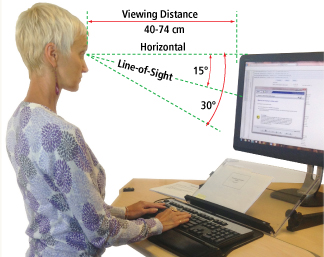
Figure i
What should you know while setting up an appropriate viewing angle?
Researchers agree that at rest, the eyes naturally assume a straightforward (see Figure ii) and downward cast (see Figure i) - a normal line of sight. How far downwards, however, is not clear. Experimental findings range from about 15 degrees to almost 30 degrees. People engaged in visually demanding tasks limit their downward eye movements to about half of the whole available range of 60 degrees.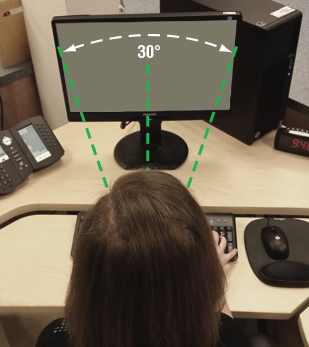
Figure ii
Numerous field studies among people doing intense visual work indicate that looking upwards (above the horizontal) is tiring. On the other hand, looking downwards, that is, lower than 15 degrees below the horizontal, was not reported as particularly fatiguing. This finding allows one to extend the visual zone downward by another 15 degrees (an acceptable visual zone) for a total of 45 degrees. See Figure iii.
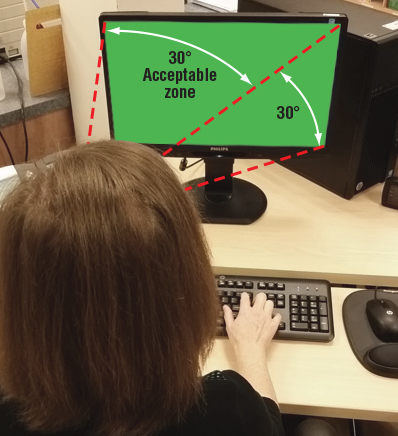
Figure iii
Warning one
Occasionally monitors are placed on top of the computing module commonly called CPU. A monitor located that high is a source of discomfort and, in the long run, can cause musculoskeletal problems in the neck and shoulder area. At a workstation where the desk and chair heights are properly adjusted, the monitor should be placed at the same level as the keyboard. The fact that discomfort caused by a monitor which is too high (above the horizontal) is worse than one which is slightly too low (below an acceptable visual zone) should be kept in mind while arranging a monitor at any workstation.Warning two
When using a larger monitor (17", 19" or larger) or one that is oriented to the "portrait" position, make sure that the top of the screen is not at a level higher than the operator's eye.What should you know while setting up (selecting) a proper viewing distance?
Looking at far distances does not cause eyestrain - it is the muscular effort required to focus on objects at close distances that strains the eyes. The distinction between "far distance" and "close distance" is never "razor sharp". It is not only individual but it also can change over time, for example, due to age.Accommodation* and convergence** are the two main functions, which govern the viewing of objects at closer distances. The shorter the viewing distance, the greater the muscular effort required for accommodation and convergence, and which, in turn, increases the risk for eye discomfort. A greater viewing distance, on the other hand, eliminates the risk for eyestrain but can make the resolving of the finer images or characters displayed on the computer screen more difficult. Consequently, the right viewing distance is the one at which the computer operator can easily read the screen without experiencing eyestrain.
The eyes have a default accommodation distance, called the Resting Point of Accommodation (RPA) and a default Resting Point of Vergence (RPV). In practical terms, at distances greater than the RPA and RPV, there is no need for either accommodation or convergence. Under these conditions, individuals with perfect (20/20) vision or those with properly corrected vision are not likely to experience eyestrain (assuming they take appropriate eye "rest breaks" from focussing on the screen).
Numerical values of RPA -- around 75 cm (about 30 in.)-- and RPV -- around 80 cm (about 32 in.)-- are close to each other which makes setting the right viewing distance simple. The viewing range 40 cm to 70 cm (about 15 - 27 in.) provides visual comfort for majority of computer users. In the situation where the recommended viewing distance is too great for the operator to see images clearly it is better to increase the font size (images) than to force a shorter viewing distance.
* Accommodation is the automatic adjustment of the eye for focusing on near objects. The eyes achieve this by changing the convexity (or shape) of the lenses.
** Convergence is the automatic inward (toward the nose) turn of the eyes when viewing close objects.
***Correct your Monitor angel today and save your eyes and avoid unusual headache and other health problems.
Have a great day and Enjoy your life. Thank you :)
Subscribe to:
Comments (Atom)

![What are the Best Times to Post on #Facebook, #Twitter and #Instagram? [INFOGRAPHIC]](http://www.adweek.com/socialtimes/files/2015/01/social-media-best-times.jpg)














